Easy Steps to Link Your iPhone with a Car MP5 Player
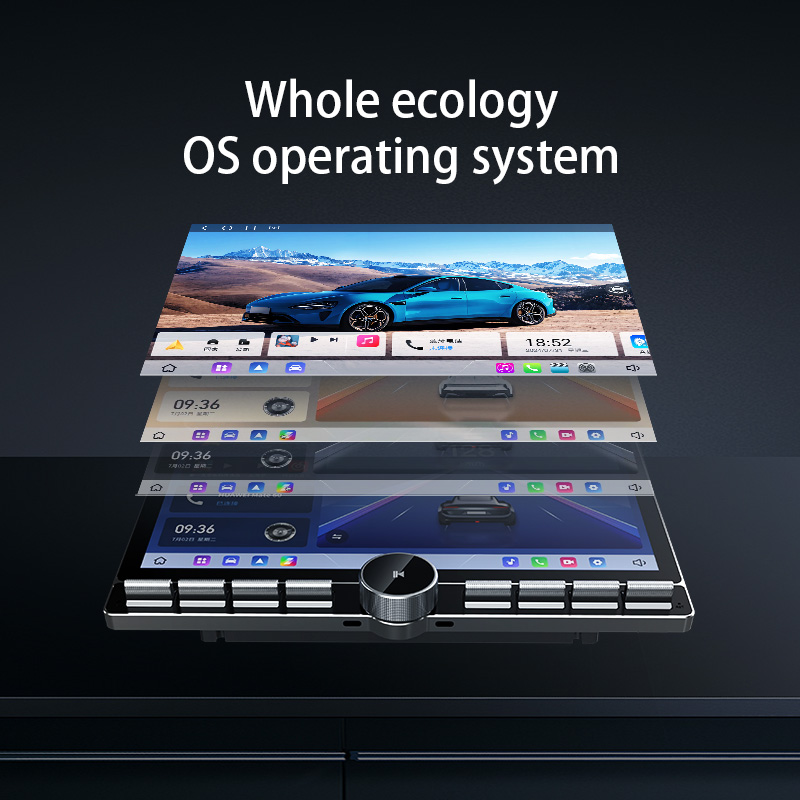
Linking an iPhone to a car MP5 player transforms the driving experience. The integration offers access to favorite apps, navigation, and music directly from the dashboard. Apple CarPlay provides a seamless connection, enhancing safety and convenience. Drivers can make calls, send messages, and enjoy music without distractions. A car MP5 player mirror link iPhone feature allows for intuitive control. This connectivity ensures that every drive becomes more enjoyable and efficient.
Understanding Your Car MP5 Player
Features of a Car MP5 Player
Car MP5 players bring a modern touch to any vehicle's entertainment system. These devices offer a variety of features that enhance the driving experience. Let's dive into some key aspects.
Bluetooth Connectivity
Bluetooth connectivity stands out as a popular feature in car MP5 players. This wireless technology allows drivers to connect their iPhones effortlessly. Music streaming and hands-free calls become simple tasks. Bluetooth ensures a clutter-free environment, eliminating the need for cables.
USB and AUX Inputs
USB and AUX inputs provide versatile options for connecting devices. The USB input allows for direct connection with an iPhone using a cable. This method offers stable audio transmission and charging capabilities. The AUX input serves as an alternative, supporting audio playback through a standard 3.5mm cable. Both options ensure that users can enjoy their favorite tunes without interruption.
Compatibility with iPhone
Ensuring compatibility between a car MP5 player and an iPhone is crucial. Not all devices work seamlessly together, so understanding compatibility helps avoid frustration.
Supported iOS Versions
Car MP5 players typically support a range of iOS versions. Checking the supported versions before making a connection is essential. Most modern players accommodate recent iOS updates, ensuring smooth integration. Users should verify compatibility to prevent any connectivity issues.
Necessary Accessories
Having the right accessories makes the connection process smoother. A reliable USB cable is essential for a wired connection. This cable facilitates both data transfer and charging. An AUX cable serves as an alternative for audio playback. Ensuring these accessories are on hand prepares users for any connection method they choose.
Preparing Your iPhone for Connection
Checking iPhone Settings
Enabling Bluetooth
Bluetooth plays a vital role in connecting an iPhone to a car MP5 player. The first step involves ensuring that Bluetooth is enabled on the iPhone. To do this, navigate to the settings and select the Bluetooth option. If the toggle switch appears off, tap it to turn Bluetooth on. A search for nearby devices will begin automatically. This step sets the stage for a seamless wireless connection.
Updating iOS
Keeping the iPhone's operating system up-to-date ensures compatibility with the car MP5 player. Regular updates from Apple include enhancements that improve connectivity features. To update the iOS, go to the settings, choose General, and then select Software Update. If an update is available, follow the prompts to download and install it. An updated iOS often resolves connectivity issues and enhances performance.
Gathering Required Accessories
USB Cable
A reliable USB cable is essential for connecting an iPhone to a car MP5 player. This cable facilitates data transfer and charges the device simultaneously. The Apple Lightning to USB cable is recommended for optimal performance. Ensure that the cable is in good condition to prevent any interruptions during the connection process. A high-quality cable guarantees a stable and efficient link between the devices.
AUX Cable
An AUX cable serves as an alternative method for audio playback. This cable connects the iPhone to the car MP5 player's auxiliary input. The standard 3.5mm cable works well for this purpose. Ensure that the cable is compatible with both the iPhone and the car MP5 player. Having an AUX cable on hand provides flexibility in choosing the preferred connection method.
Step-by-Step Connection Guide

Connecting via Bluetooth
Pairing Your iPhone
Bluetooth offers a wireless way to connect an iPhone to a car MP5 player. Start by ensuring Bluetooth is enabled on both the iPhone and the car MP5 player. On the iPhone, go to Settings, select Bluetooth, and turn it on. The car MP5 player should appear in the list of available devices. Tap on the car MP5 player's name to initiate pairing. A confirmation message will appear on both devices. Confirm the connection to complete the pairing process.
Troubleshooting Bluetooth Issues
Sometimes, Bluetooth connections may face hiccups. If the iPhone does not pair with the car MP5 player, try turning off Bluetooth on both devices and then turning it back on. Ensure both devices are within a reasonable range. Check for any software updates on the iPhone that might improve Bluetooth functionality. If issues persist, restarting both the iPhone and the car MP5 player can often resolve connectivity problems.
Connecting via USB
Using a USB Cable
A USB cable provides a stable connection between an iPhone and a car MP5 player. Plug one end of the USB cable into the iPhone and the other into the car MP5 player's USB port. The car MP5 player should recognize the iPhone automatically. This method allows for both audio playback and charging of the iPhone simultaneously. Ensure the cable is securely connected to avoid interruptions.
Ensuring Proper Connection
To ensure a proper connection, use a high-quality USB cable. Inspect the cable for any signs of wear or damage. A faulty cable can lead to connection issues. If the car MP5 player does not recognize the iPhone, try using a different USB port if available. Checking the iPhone's settings for any restrictions on USB accessories can also help troubleshoot connection problems.
Connecting via AUX
Using an AUX Cable
An AUX cable provides another option for connecting an iPhone to a car MP5 player. Insert one end of the AUX cable into the iPhone's headphone jack or Lightning to 3.5mm adapter. Connect the other end to the car MP5 player's AUX input. Select the AUX mode on the car MP5 player to start audio playback from the iPhone. This method ensures clear audio transmission without relying on wireless connectivity.
Adjusting Audio Settings
For optimal sound quality, adjust the audio settings on both the iPhone and the car MP5 player. Ensure the volume on the iPhone is turned up to a suitable level. The car MP5 player's audio settings may need tweaking to balance bass, treble, and other sound parameters. Experiment with different settings to achieve the best listening experience during your drive.
Car MP5 Player Mirror Link iPhone

Mirror Link technology offers a fantastic way to display your iPhone's screen on a car MP5 player. This feature allows for easy access to apps, navigation, and media directly from the car's dashboard. Let's explore how to enable this feature and troubleshoot any issues that may arise.
Enabling Mirror Link
Adjusting Display Settings
To start using the car MP5 player mirror link iPhone feature, adjusting the display settings is crucial. Begin by accessing the settings menu on the car MP5 player. Look for the display or screen mirroring option. Select the appropriate setting to enable the mirror link function. On the iPhone, ensure that the screen mirroring feature is activated. This setup allows the iPhone's display to appear on the car MP5 player's screen. A clear and properly adjusted display enhances the driving experience.
Ensuring Compatibility
Compatibility plays a vital role in the successful use of mirror link features. Check if the car MP5 player supports the iPhone model and iOS version. Manufacturers often provide compatibility lists on their websites or manuals. Updating the iPhone to the latest iOS version can improve compatibility. The car MP5 player may also require firmware updates to support newer devices. Ensuring both devices are up-to-date helps avoid connectivity issues.
Troubleshooting Mirror Link Issues
Common Problems
Encountering problems with the mirror link feature can be frustrating. Common issues include the display not appearing on the car MP5 player or the connection dropping unexpectedly. Sometimes, the screen resolution may not adjust correctly, leading to distorted images. These problems can hinder the seamless integration of the iPhone with the car MP5 player.
Solutions and Tips
Addressing these issues requires some simple steps. Restarting both the iPhone and the car MP5 player can resolve minor glitches. Checking for software updates on both devices ensures optimal performance. If the display does not appear, verify that the correct input source is selected on the car MP5 player. Adjusting the screen resolution settings can fix any display distortion. For persistent issues, reaching out to the device manufacturer or app developer can provide additional support. As noted by the Mirror Link app developer, user feedback is invaluable for ongoing improvements. Keeping the app updated ensures access to the latest fixes and enhancements.
Connecting an iPhone to a car MP5 player enhances the driving experience. The steps outlined in this guide make the process straightforward. Users can choose from Bluetooth, USB, or AUX connections. Each method offers unique benefits. Exploring these options allows drivers to find what suits their needs best. Apple CarPlay further enriches the journey by integrating apps and navigation directly into the car's system. A connected iPhone transforms every drive into a seamless and enjoyable adventure. Embrace the convenience and safety of modern technology on the road.
See Also
Setting Up Your Hyundai Digital Key on iPhone
Switching to a Smart Car Key: Step-by-Step Battery Replacement
Replacing Your Car Key: Step-by-Step Instructions
iSun Digitech Limited
Contact : Coco Huang
E-mail: sales@iasun.cn

